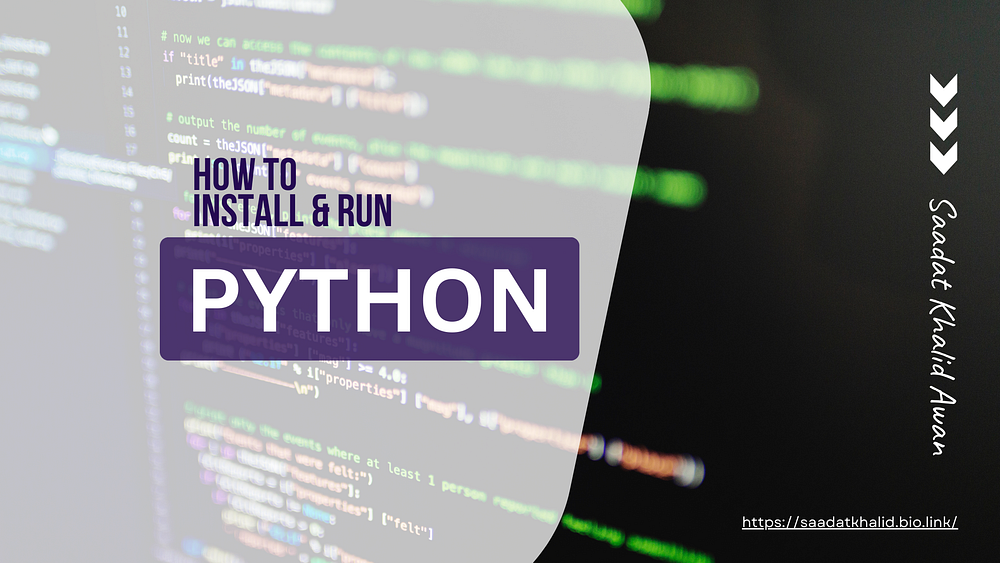
How to Run Python on Your PC?
To begin your Python learning journey, the first step is to install Python on your system. Follow these simple steps to get started:
- Open your browser and search for
Download Pythonas shown in the image below. Click on the official link that appears.
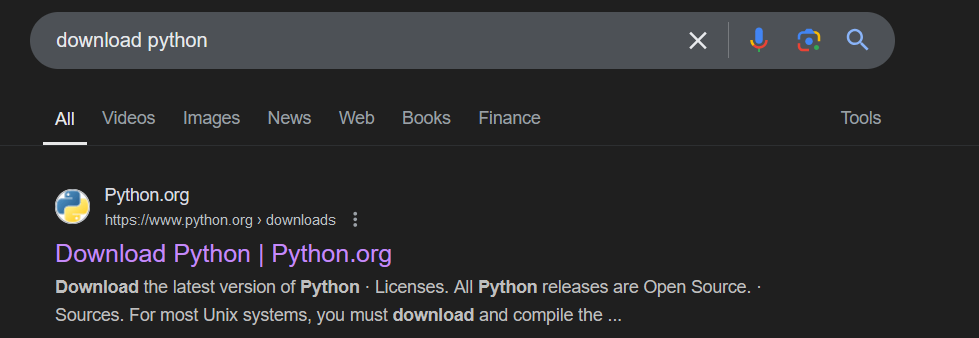
- If you’re a Windows user, click on the Download Python button. For Linux or macOS users, select the appropriate option for your operating system.
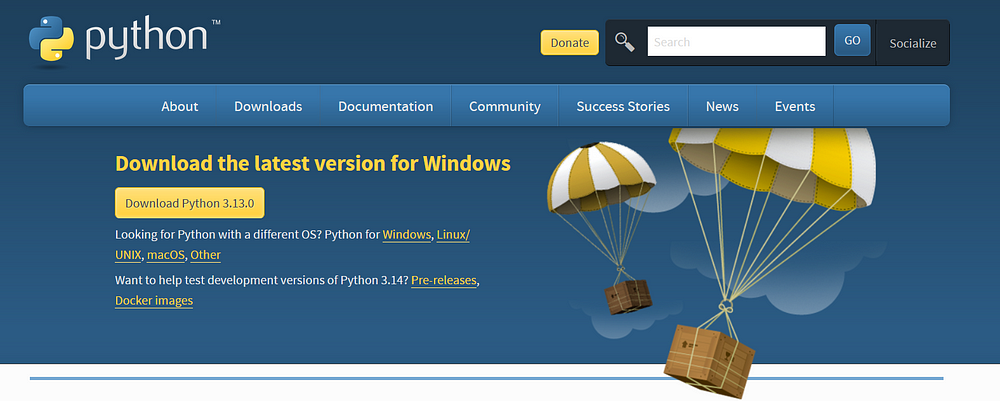
- Once the setup file is downloaded, run the installer. Click on the Install Now option.
Note: Be sure to check the box for Add Python to PATH/Environment Variable during installation. This step is crucial to run Python from the command line.
If you face any issues, you can refer to the official Python documentation for detailed instructions.
- After the installation is complete, open the command prompt (Windows) or terminal (Linux/macOS) and type
pythonorpython3. If Python is installed correctly, you should see the Python version and prompt appear.
Which IDE is Best for Python?
An IDE (Integrated Development Environment) provides tools and features to help programmers write code more efficiently.
For Python, there are many popular IDEs to choose from, including:
- PyCharm
- Visual Studio Code (VS Code)
- Spyder
- Atom
- PyDev
I recommend VS Code (Visual Studio Code) for its versatility and ease of use. You can download it here.
Setting Up Python in VS Code:
- After installing VS Code, open it.
- Install the Python Extension:
- On the left sidebar, click on the Extensions icon (or press
Ctrl + Shift + X). - Search for “Python” and install the extension.
With this setup, you’re ready to write and execute Python code!
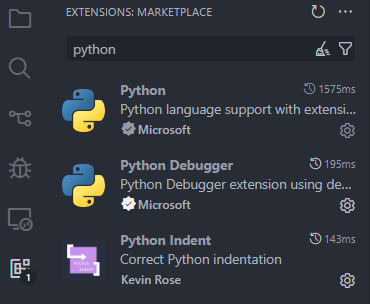
Note: Python files have the .py extension. For example: file_name.py
Check out the next blog in this series to learn How to Write Your First Python Code!